INTI Register...
INTI Register is a specially designed tool for INTI image png and fits output images from INTI. It can crop and register a list of images to then be used for compositing, and can generate an animation as mp4 video.
Installation
1. Download the zip file
For windows: http://valerie.desnoux.free.fr/inti/inti_register.zip
For Mac: soon to come...
2. Extract the inti_register directory on your disk or on usb key
Once unzipped you'll have a directory with a lot of files. INTI_Register has been wrtitten in Python and to deploy a Python program as an executable the installator includes a lot of files to recreate the python required environment.
3. Click on INTI_Register.exe to launch the application
The exe file is in the unzipped directory. It may take a dozen af seconds before the user interface appears. Maybe less at second launch
At launch, windows does not recognize the signature so may display a warning to protect your pc from virus and prevent the program to execute. Trust the program and force windows to execute it anyway.
INTI Register manual
1. Click on open to select the files
Windows explorer will propose you to select the directory and the files. You can pre filter the type of images generated by Inti with the predefined files filters like *_clahe.png, *_protus.png, *_disk.png - Inti_register will generate the fits file automatically after the registration process. Select multiple files to crop and register them, and click on open.

2. Click on Next or Previous or Remove
Display the images in the list one by one with the next or previous button. Use the remove button to remove one of the images.
You can also click directly on a specific image name in the list to jump to this specific image.
From here you can :
- perform an automatic cropping and registration of all the images in the list with ROI Auto - new png and fits files will be generated with the same dimensions width, height and aligned.
- select a Region of Interest with the mouse - new png and fits files will be generated with the same dimensions and aligned
3. Crop and register automatic
Click on the ROI auto button. A yellow rectangle will show you the best crop that will fit all the images in the list. You can use the next/previous buttons to check that the rectangle will still be centered around the solar disk. It uses the inti center and diameter coordinates from the log file. So make sure the log files are within the directory with the png files.

From there, click on the Crop List button to create a new set of png and fits files named "cr_yourfilename". All the png or fits file will be at the same dimensions and disk will be aligned (registered).
4. Crop and register a Region of Interest with the mouse
You may want to only select a small region of interest in the sequence. Then just use the mouse to click and drag over the image to select the sub-image. Yu will see the pixels coordinates automaticlly displayyed in the ROI manuelle section.if you want to edit them, make sure you click on the ROI Manuelle button to update the ROI. Otherwise, you can just simply redraw your selection with the mouse. no Need to click on any button, the ROI rectangle is displayed in red
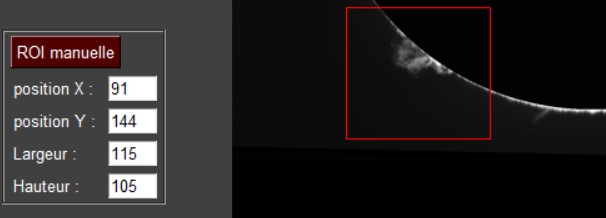
From there, click on the Crop List button to create a new set of png and fits files named "cr_yourfilename". All the png or fits file will be at the same dimensions and the regions will be aligned (registered).
5. Animation
To create an animation from the cropped and aligned images you generated, click on the Animation button. This button is only enabled once you have a crop list generated.

After crop Liste action

A new window will be displayed to configure the animation parameters

The time stamp liste is the time of each image from the first one in seconds
- Echantillonage temporel (temporal sampling), in secondes. Inti_register will nterpolate temporally the sequence in order to fuidify the animation. The temporal sampling is the indicated duration in seconds. One every this sampling duration a new image will be calculated.
- Nom du fichier animation - format mp4 codec H264
- Images par secondes: every interpolated frame will be displayed at the frame rate specified here.
- Facteur de reduction: Reduce the size of the frames to reduce the size of the animation.
6. Exit INTI_Register
Just click on Exit button
7.INTI_Register liste d'image
There is a way to load a predifined list of image from a text file. The text file shall start by "t". It is usually generated by Inti_selector, or by inti_register at exit.
You can disable one image by adding "*" in front of the image name if you do not want to reload the list, remove the image and save on exit.

